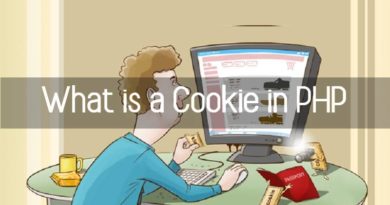Advanced Windows 10 command, for use in Command Prompt
In this article, I will tell you about one of the more advanced Windows 10 command that you can also use in Windows 11: the “chkdsk” command. This command is extremely useful for checking and repairing any errors on your computer’s hard drive. Read on to find out more about how to use the chkdsk command and how it can help you keep your operating system running smoothly.
What is the chkdsk command?
The chkdsk command, which stands for “check disk” is a Windows utility that is used to check and repair your computer’s hard drive for errors. The hard drive is the part of the computer where all your data is stored, such as documents, photos, videos, system files and programs. Like all other computer components, the hard drive is prone to any malfunctions such as read/write errors, bad sectors and other issues that can affect the stability of your operating system.
The chkdsk command was designed to help you locate and fix these problems. When run, the chkdsk command scans your computer’s hard drive for errors and attempts to repair them automatically.
Read also: Windows 10 administrator password: 5 ways to reset it
How to use the chkdsk command in Windows 10
To use the chkdsk command in Windows 10, follow these simple steps:
Open the Windows command prompt. To do this, press Windows + R on your keyboard to open the Run window, type “cmd” and press Enter.
In the command prompt, type “chkdsk” followed by a drive letter and one of the following options:
/f – Automatically repairs any errors found on the hard drive.
/r – Identifies any bad sectors on the hard drive and attempts to repair them. This option takes longer to complete the entire operation than the first one, but performs a more thorough analysis of the entire system.
Once located, which option to choose, press Enter to start the scan. The chkdsk command will begin scanning the hard drive for errors.
After completing the scan, the chkdsk command will give you a detailed report of any problems found and if, thanks to its powerful algorithm, they have been successfully repaired.
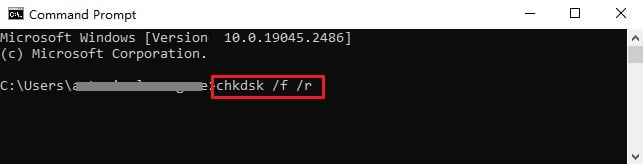
It is important to note that the chkdsk command requires exclusive access to the hard drive, so if you are using your computer, or if its hard drive is busy, the chkdsk command will ask you to restart your computer to start scanning for better conditions.
Read also: Free up space on Windows 10 with DISM run from Command Prompt
Conclusions
The chkdsk command is a powerful tool to keep your Windows 10 operating system in perfect condition. By using the chkdsk command regularly, you can find and fix any problems on your computer’s hard drive, thus avoiding stability and performance problems. Remember that the chkdsk command can take a long time to complete the scan, so it’s best to run it during your downtime. In order to allow chkdsk to complete the operation and return you a PC free of problems and defects.
chkdsk command is a useful tool for managing and monitoring hard drives on a computer running Windows. It helps you identify and fix any errors on your drive, including bad sectors, corrupted files, or system problems. By using the chkdsk command regularly, you can keep your hard drive in good condition and prevent the loss of data that is important to your work or study. However, it is recommended that you always perform a full backup of your system before using the chkdsk command.