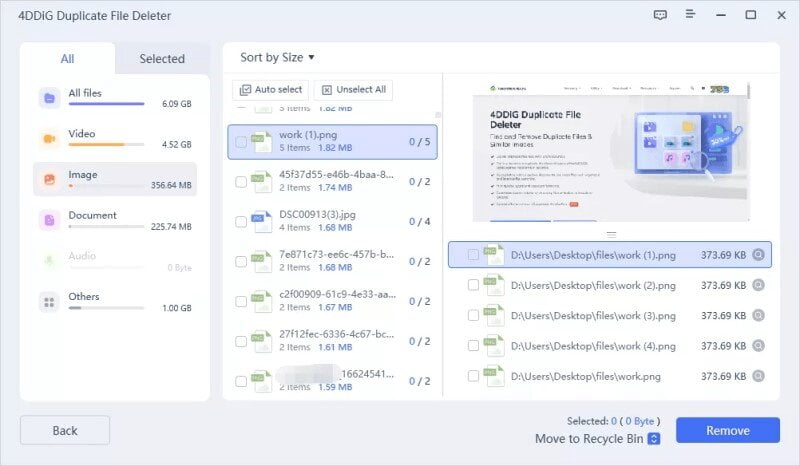How to delete duplicate files from your computer
It is well known by now, especially when you are caught up in a thousand thoughts, that dedicating time to better organize your work on the computer is sometimes not entirely obvious. This can happen for a thousand reasons, first of all, the fact that we have less and less time to devote to the organizational processes of a job. Surely the time factor plays a fundamental role. Unfortunately, continued computer activity generates a large number of duplicate files that are useless and take up valuable disk space. Keeping your PC clean is essential for recovering disk space and, at the same time, significantly improving system performance.
Fortunately, there are free software that help us carry out many cleaning actions on our PC. To remove duplicate files you can use Tenorshare’s 4DDiG Duplicate File Deleter. This amazing product scans the selected path or drive and looks for all the duplicate files, present on your PC, using various options. Once located it will allow you to move them to the trash or delete them permanently. In the next paragraphs I will explain how to delete duplicate files from your computer with 4DDiG Duplicate File Deleter.
Table of contents...
1. Delete duplicate files with 4DDiG Duplicate File Deleter
Some time ago, for different reasons, I already told you about Tenorshare tools and, to be precise, 4DDiG Windows Data Recovery. That is, a free tool, capable of recovering and restoring all files accidentally deleted from your PC.
Read more: “Recover deleted files with Tenorshare”
Luckily on the Tenorshare homepage, you can also find the Duplicate File Deleter for free. This amazing product scans the selected path or drive and looks for all the duplicate files, present on your PC, using various options. Once located it will allow you to move them to the trash or delete them permanently. How you do it? Well, first of all click on this link and then on the “FREE Download” button.
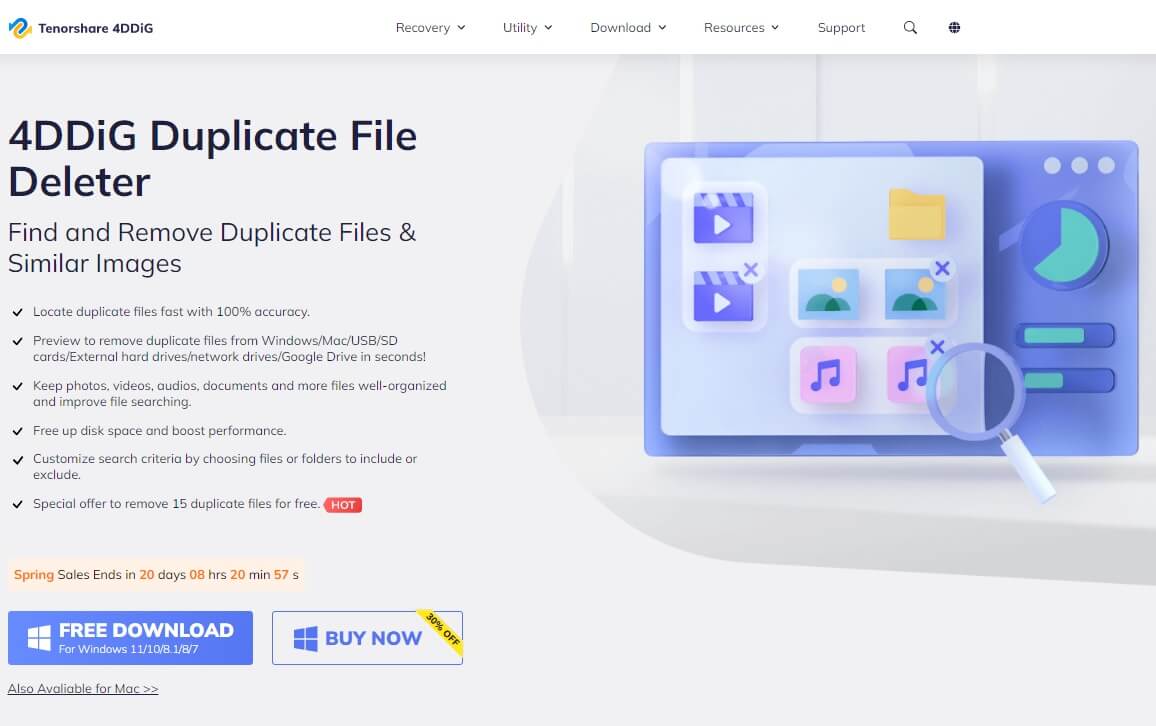
Finished downloading 4 DDiG Duplicate File Deleter you can proceed with installing the software. Keep in mind that, 4 DDiG Duplicate File Deleter, is available for both Windows and MAC. Therefore, on the Tenorshare home page you will find the link to download the tool for MAC OS systems as well.
2. Scan your PC for duplicate files
As I have already told you, Tenorshare uses the most sophisticated and modern search algorithms for all its products. Therefore, scanning your PC for duplicate files will be quick and safe. It also leverages AI to compare both filenames and content to successfully search and find duplicate files. Either way, with one click, you can safely delete all duplicate files while leaving your personal data untouched.
4 DDiG Duplicate File Deleter works on all types of media and on all types of file systems. Including Google Drive. To start scanning and search for all duplicate files on your computer, all you have to do is click on the button with the “+” symbol and select the drive or folder to process.
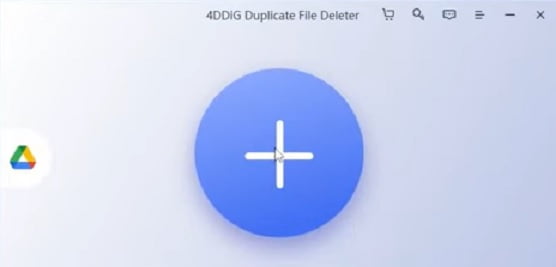
Next you will have the option to choose whether to search for duplicate files or similar images present within the specified path. Then, you will click on the button associated with the desired action. After selecting the drive or search path you will have to click on the “SCAN” button to start scanning for all duplicate files.
3. Delete duplicate files
Once the scan is finished, 4 DDiG Duplicate File Deleter will give you the option to remove only the files you want to delete. At this point, by ticking the relevant checkboxes, located next to each duplicate file, you can choose the files to be permanently deleted. After selecting the duplicate files to be deleted, all you have to do is click on the “Remove” button to start the cleaning and removal phase of the selected files.